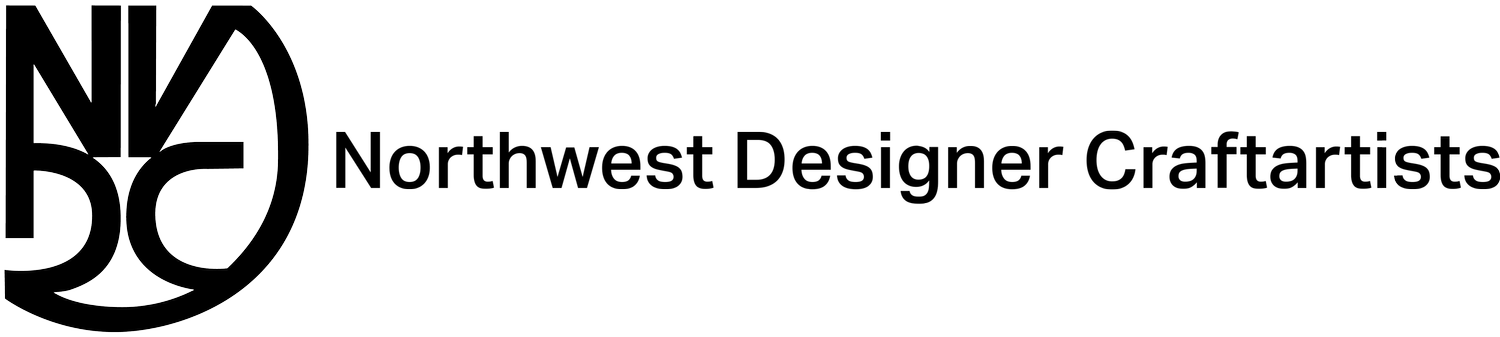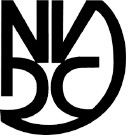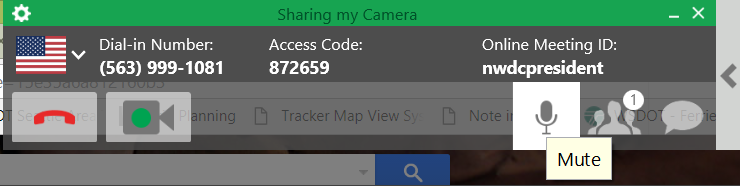Video Conference Instructions
Video Conference Board Meeting via FREECONFERENCECALL.COM/
Why Conference Calls? Flexibility for our five-state membership. All NWDC members are welcome and encouraged to attend Board of Directors meetings, both in-person meetings and virtual ones.
Log in below and follow the “Video Conference Instructions” to learn all the details. Everyone is welcome.
https://www.freeconferencecall.com/downloads
Instructions: At the scheduled date and time of the meeting, to join the online meeting, click the online meeting link and follow the prompts, OR dial in to the conference line, and when prompted, enter the access code followed by hash (#).
All Members Welcome!
All NWDC members are welcome and encouraged to attend board of directors meetings, both in-person meetings and virtual ones.
With the change from monthly meetings to quarterly ones, NWDC will no longer have a convenient time and location for physical in-person board meetings built into the monthly programming.
Not to worry, though! It was high time to explore video conferencing, as this will allow the board much more freedom to meet when it is convenient, AND have the regular participation of members flung too far to be able to come to physical meetings.
Having done considerable research into options for how this can happen, we settled on FreeConferenceCall.com as our video conferencing platform because it is the only FREE service that allows us to have more than 3 participants in a video conference. We can have up to 1,000 people on one call, in fact!
Who's Visible:
The person who is actively speaking will occupy center stage and be visible in the large video window. Up to 5 additional people will be visible in thumbnails along the edge of the screen. If more than 6 people are on the call, the 5 thumbnails will be those people who last occupied center stage. You have the option of turning your own video on and off. If you do that, you'll still be able to see anyone with their video turned on, but you won't be visible to anyone else.
Who's Audible:
EVERYONE, unless muted. Even if you aren't one of the visible thumbnails, you will be able to hear and see everything, and if you begin speaking (and you are not muted), the camera will switch to you, and your image will pop up in center screen.
Even with your video off, however, you will still be AUDIBLE to the meeting unless you also choose to mute yourself. Whoever is running the meeting will also be able to mute participants, and may need to do that if there are a lot of participants and therefore too much noise from various audio feeds.
How to "Attend":
Easiest way is to download the FreeConferenceCall.com app. You can join a video conference through a web browser, BUT this will not work if you are using Internet Explorer or Safari.
Everyone who wants to attend/join the meeting really should download the FreeConferenceCall.Com app that's appropriate to your computer type (Mac, PC, Linux):
https://www.freeconferencecall.com/downloads
Setup and Test your Connection:
You can do this even though there is no actual meeting going on! Below is a series of illustrated steps walking you through the quick process.
Please do test out all these steps in advance of the meeting so that you are ready to step smoothly into our virtual conference on the appointed day and time.
1) Open App + Join:
When you open the app, you'll see this window pop up, and you'll want to click on "Join":
2) YOUR NAME + Online Meeting ID (nwdcpresident):
The next screen will look like this, and you will need to fill in YOUR NAME (very important so that later our lovely secretary can see who is talking on the recording, if you don't have your video turned on) and the ONLINE MEETING ID, which is "nwdcpresident". You're email address is OPTIONAL, I promise, so you can skip that. Once you've filled in your NAME and "nwdcpresident", click "join":
3) Test Video, Mic & Speakers:
Now this little window will pop open at the top of your screen, this is your dashboard:
If you click the video camera icon, another little screen will pop open, and this is what you'll see. You'll want to click on "Mic & Speakers" (the right hand panel):
When you click on "Mic & Speakers", the second small window will change to this, and you'll want to click on "Connect Now":
And now a picture of your own charming face should pop up, rather like this, but much more fetching!
4) MUTE yourself, please!
Finally, you'll want to "mute" yourself by clicking on the microphone icon on the right hand side of your dashboad:
5) What the dashboard icons mean (left to right):
Telephone = audio: If you click on the red telephone icon, you'll disconnect your audio (it's disconnected when it's gray).
Camera = video: When there's a green dot on the camera icon, that means your video is on, and clicking on it will turn it off (also goes gray when it's disconnected).
Mic = mute/unmute: Clicking on the mic icon will turn it red when you are muted. PLEASE do this whenever you are not actively speaking. Even just minor background noise from a large number of participants can become a big problem, and reduce the clarity of the feed from the person speaking.
Crowd = attendees: Clicking on the little crowd of people icon on the right shows you the attendee list, which will probably be only 1, i.e. yourself, if you are just doing a test.
Speech bubble = chat: The speech bubble icon at the far right is the "Chat" function, which will be useful for people to ask questions during the meeting without having to talk over the person speaking, as talking over someone can wrest center stage from that person and put you in the video spotlight.
Please do test out all these steps in advance of the meeting so that you are ready to step smoothly into our virtual conference on the appointed day and time.
To recap, here are the most important details about how to attend an online NWDC video conference board meeting!
1) Download the FreeConferenceCall.Com app that's appropriate to your computer type (Mac, PC, Linux):
https://www.freeconferencecall.com/downloads
2) Check your Newsletter for the date/time/TYPE of the next board of directors meeting.
3) If the meeting is a VIDEO CONFERENCE, at the appropriate time, join FreeConferenceCall.com's Online Meeting (click on the link and follow the prompts:
Online Meeting Link: https://join.freeconferencecall.com/nwdcpresident
Online Meeting ID: nwdcpresident
See you all in cyberspace!